Skip to main content
Present tour
All tours can be found in the menu - TOURS. Select the product you are interested in by clicking on the eye icon  next to it.
next to it.
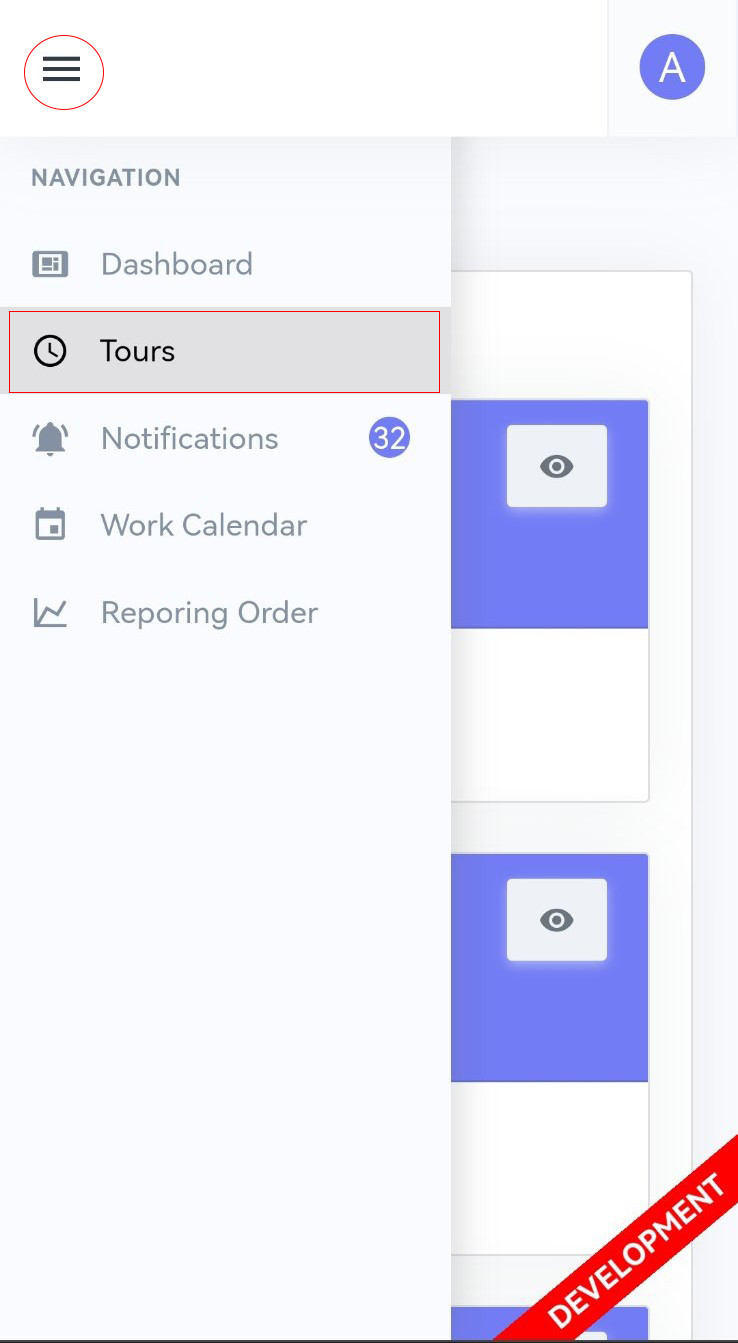
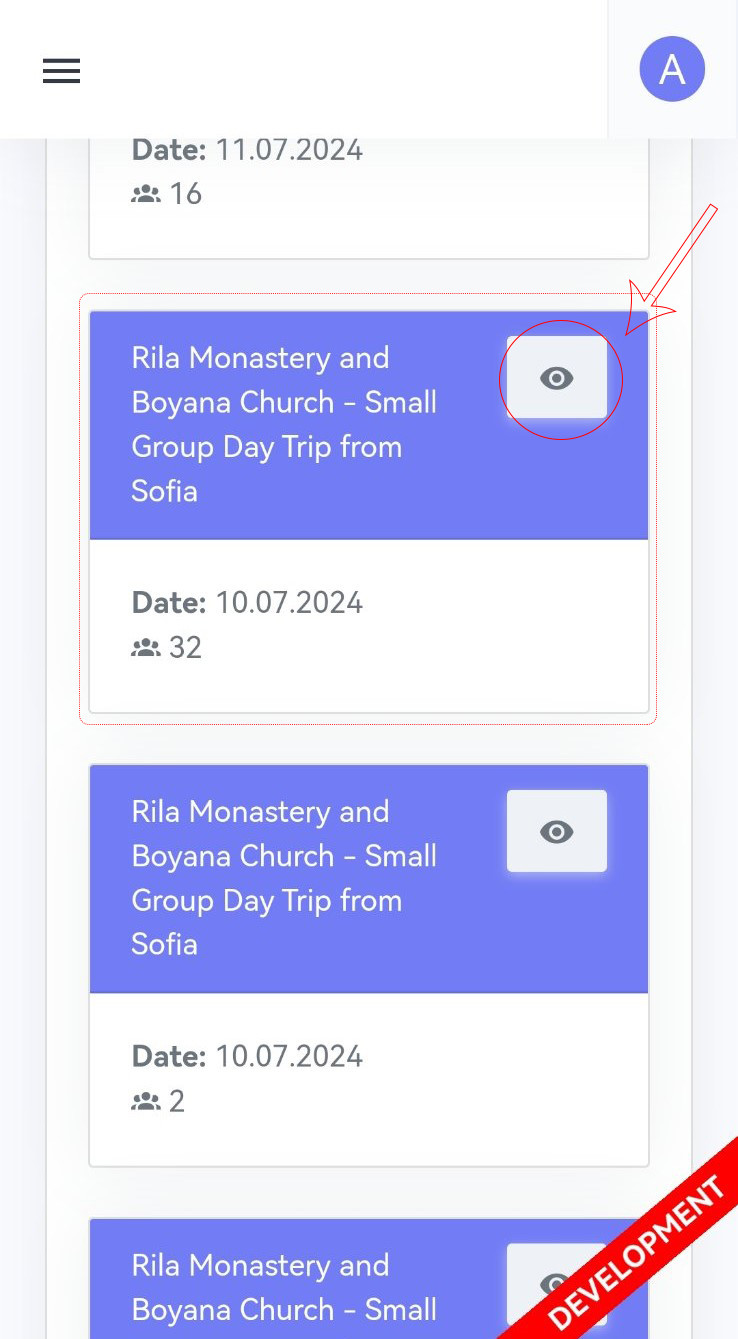
By selecting the tour for the day you can see details about it, such as the number of bookings, whether they were made through external systems or owe cash payment.
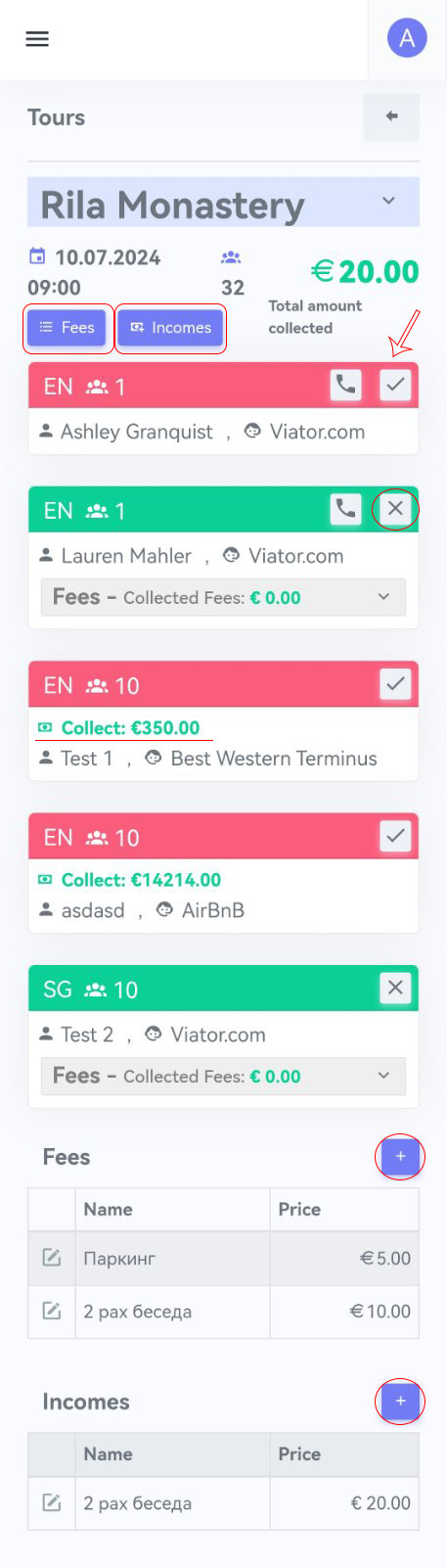
While waiting for tourists from a reservation, it is in red color. Through the button with a tick  you mark the tourists from this reservation that they have arrived. If there is a telephone handset on the reservation, then you can contact the reservation holder by telephone.
you mark the tourists from this reservation that they have arrived. If there is a telephone handset on the reservation, then you can contact the reservation holder by telephone.
Once you mark a booking as "appeared", it turns green and the tick becomes an X. Through the hix you can cancel the action if it was in error.
If a booking is paid on spot and you need to collect cash from tourists, this is marked with a green tick and an amount due  . When you mark them as arrived or paid, the amount at the top changes.
. When you mark them as arrived or paid, the amount at the top changes.
When you open a booking you see for each tourists Fees - these are fees collected from tourists for visiting sites - for example entrance fee to Boyana Church. Out of a group of 10 tourists in a booking not everyone may want to pay this fee, so you only need to note the number of tourists who have given you the amount. Use the tick in the Used box to mark when these fees have been used.
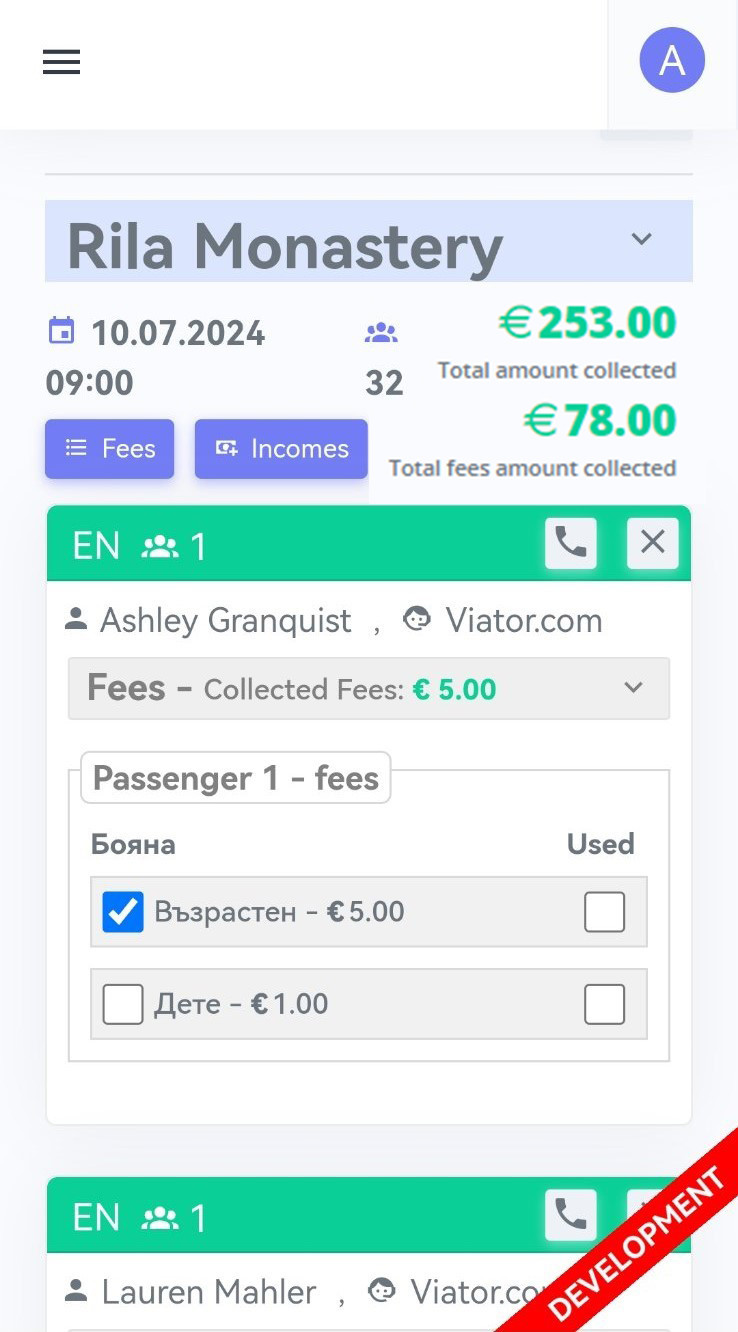
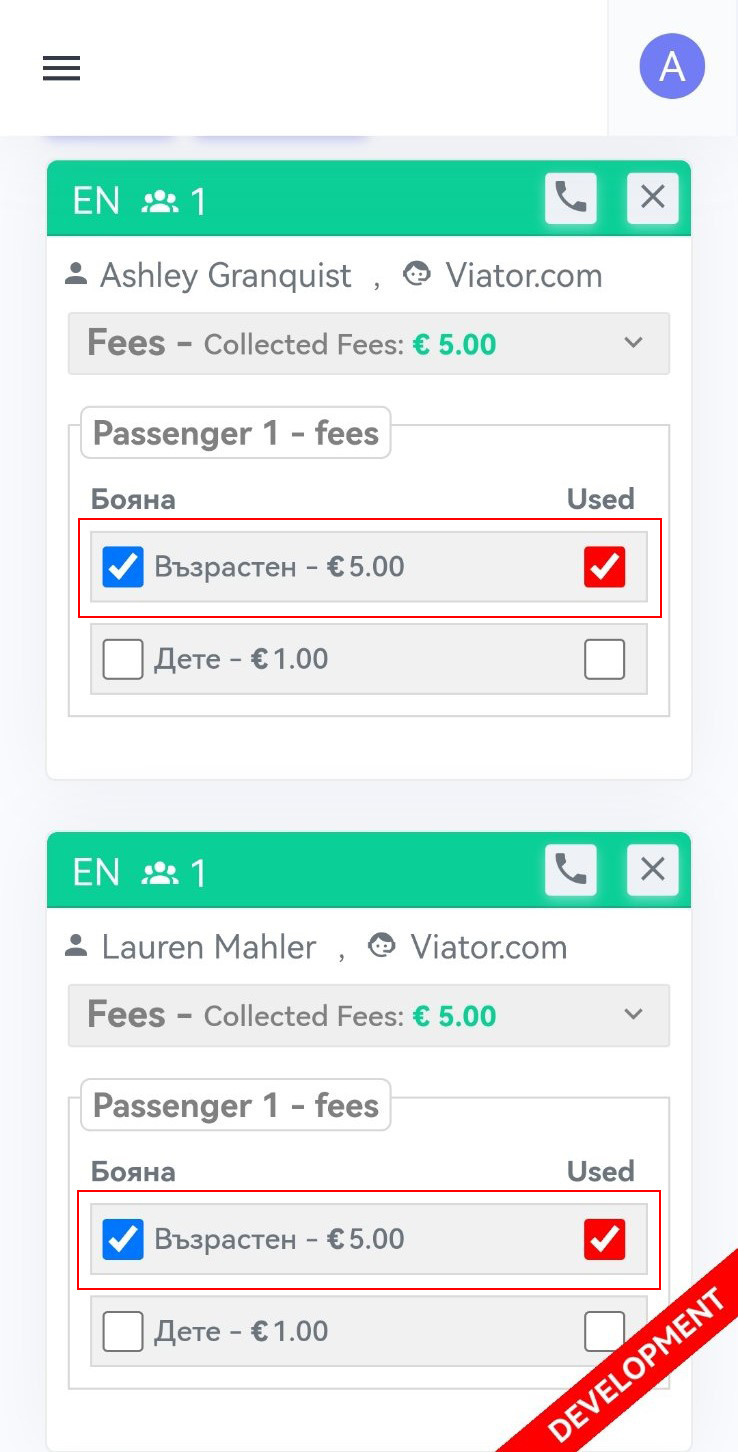
At the bottom of all tour bookings there are additional Fees and Income.
Under Fees you can add various expenses and fees such as parking. You must have a fiscal document for these expenses to provide when reporting.
! All amounts in the system must be in Euros!
Adding is done via the + button in the right corner of the table. You can edit or delete an entry via the pencil icon  . This also applies to Fees and Revenue.
. This also applies to Fees and Revenue.
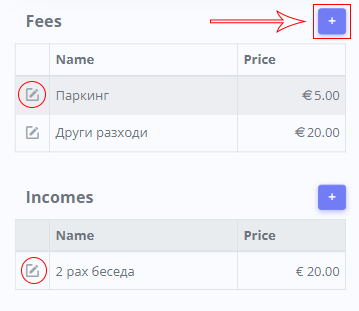
In the Incomes tab you add additional income that changes the total at the top.
 next to it.
next to it. you mark the tourists from this reservation that they have arrived. If there is a telephone handset on the reservation, then you can contact the reservation holder by telephone.
you mark the tourists from this reservation that they have arrived. If there is a telephone handset on the reservation, then you can contact the reservation holder by telephone. . When you mark them as arrived or paid, the amount at the top changes.
. When you mark them as arrived or paid, the amount at the top changes. . This also applies to Fees and Revenue.
. This also applies to Fees and Revenue.
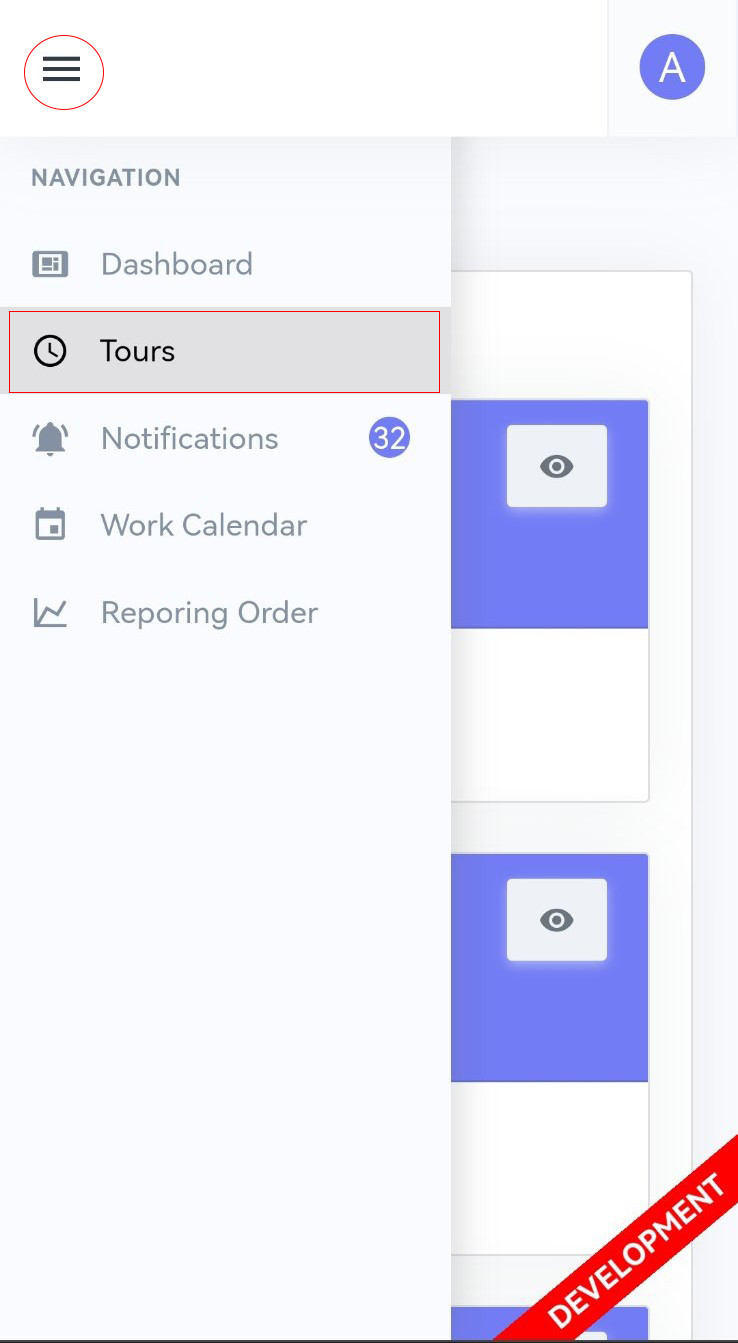
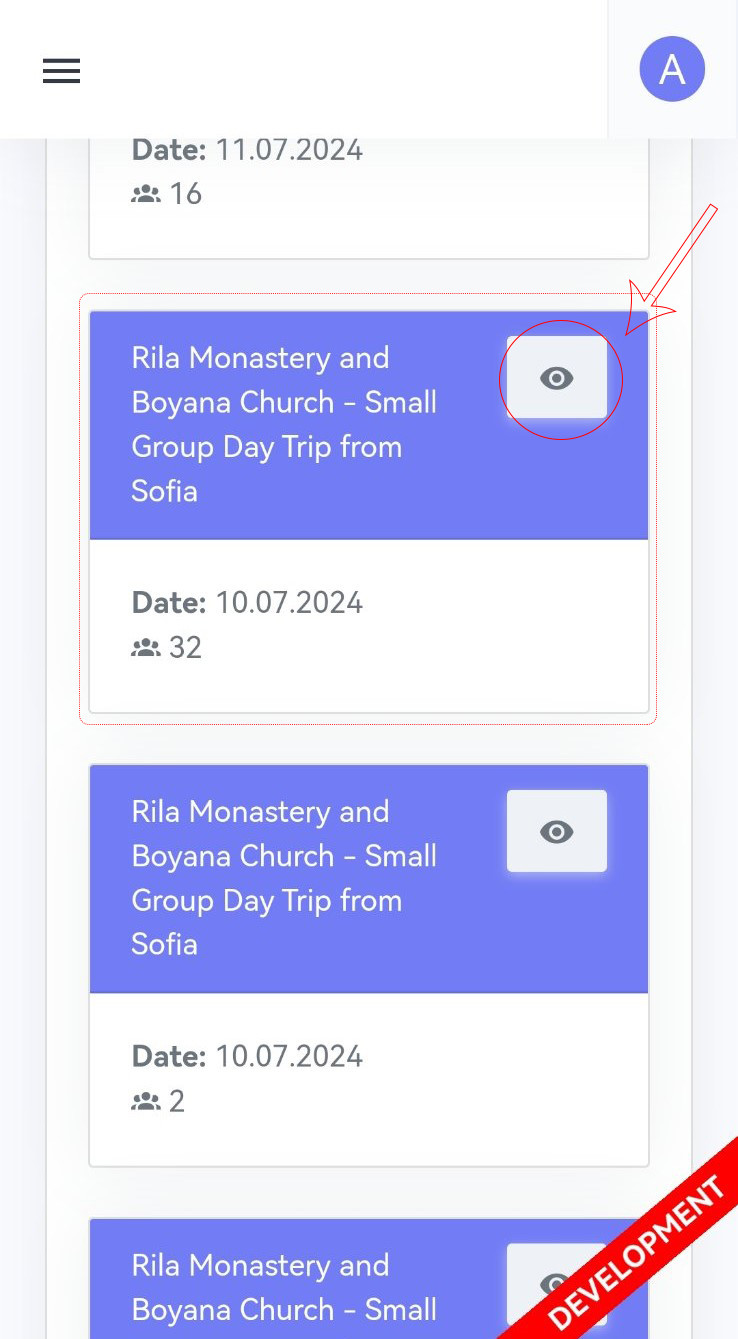
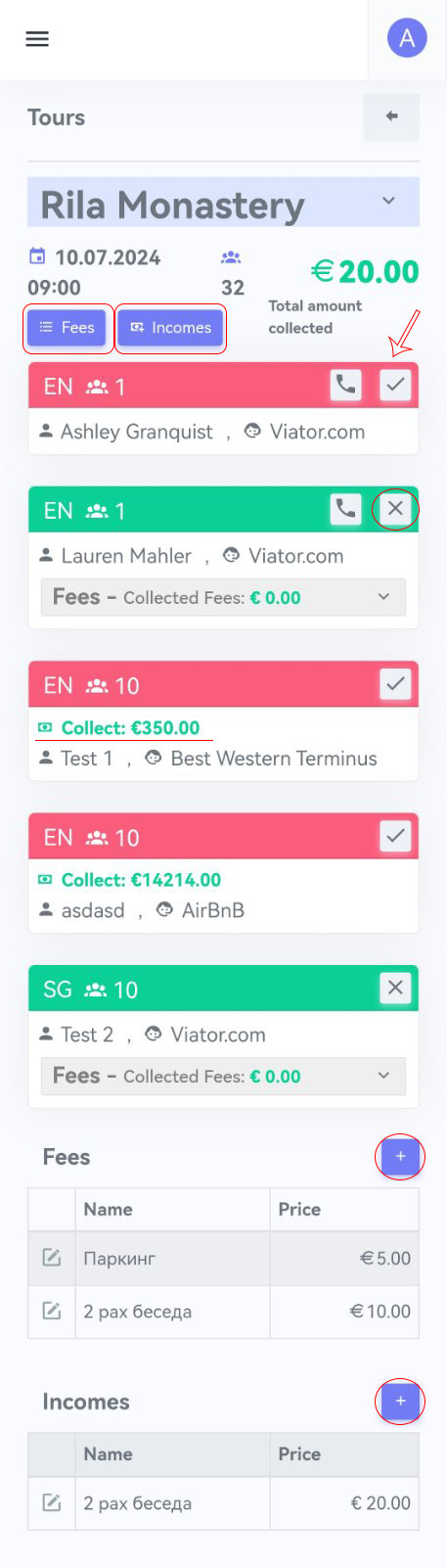
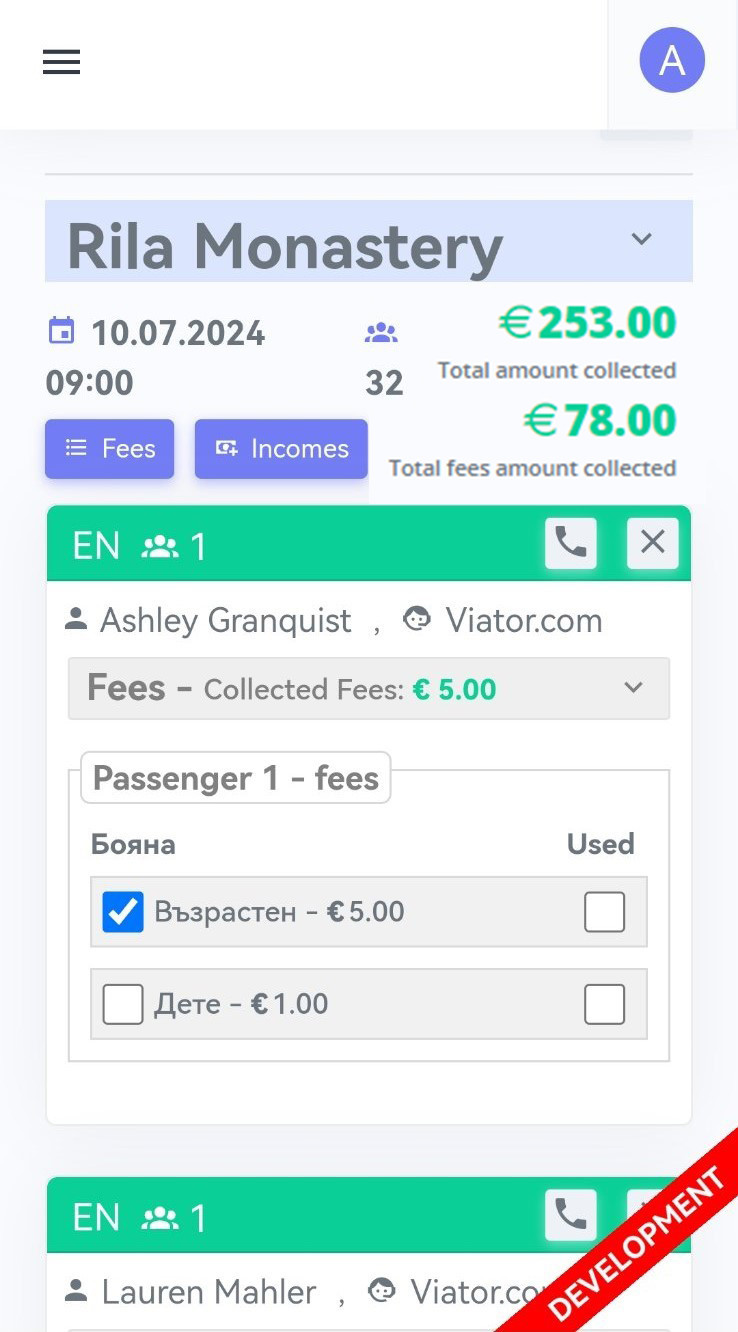
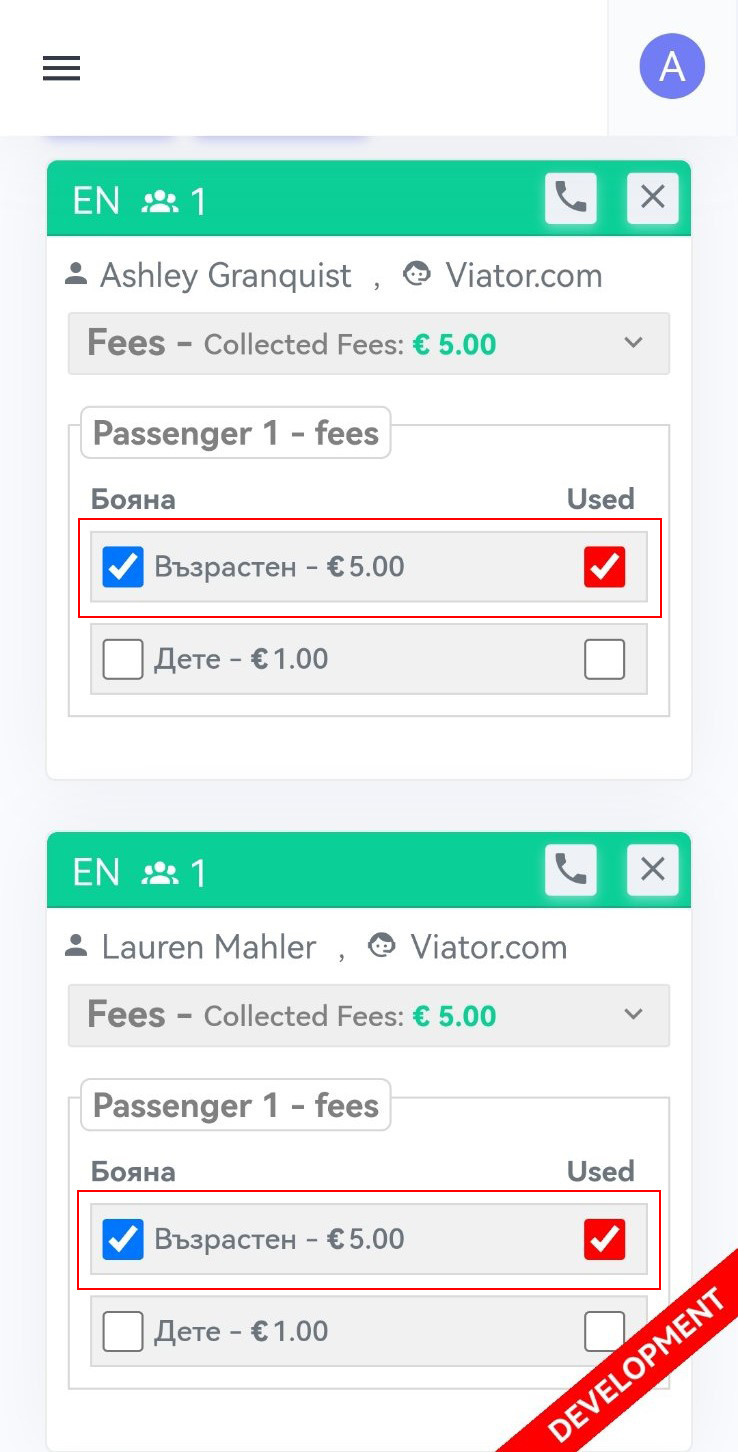
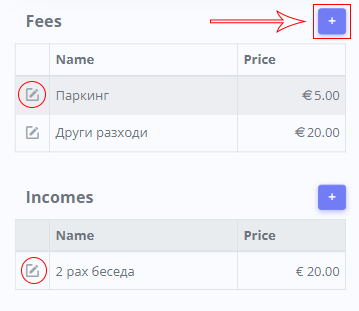
No Comments